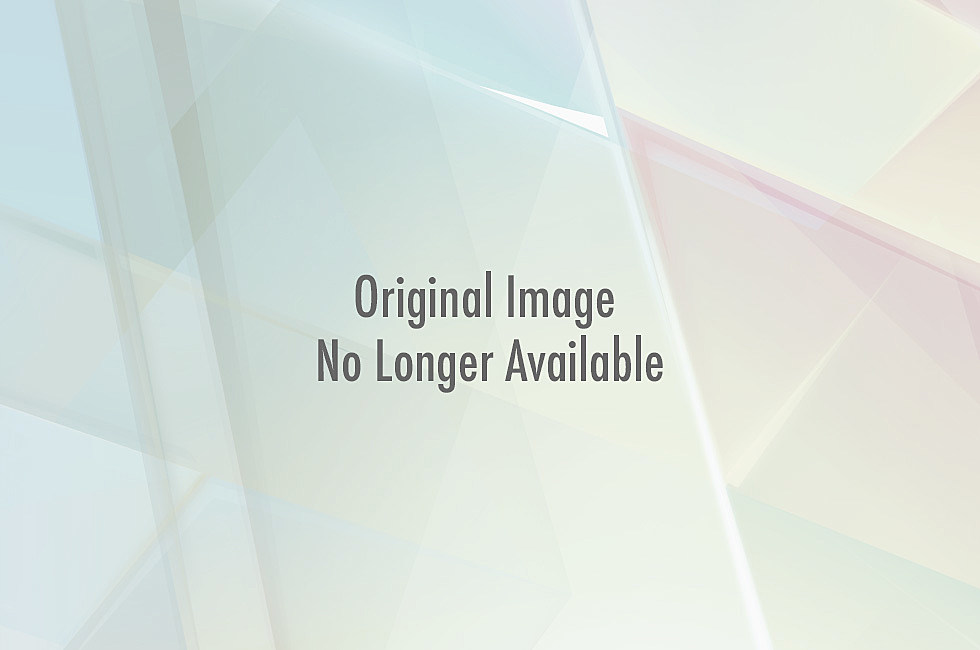GitHub Cheat Sheet
All the hidden and not hidden features of Git and GitHub. This cheat sheet was inspired by Zach Holman'sGit and GitHub Secrets talk at Aloha Ruby Conference 2012. Also see Zach's slides.
Ignore Whitespace
Adding ?w=1 to any diff URL will remove any changes only in whitespace, enabling you to see only that code that has changed.
Cloning a Repo
When cloning a repo the .git can be left off the edge.
$ git clone https://github.com/tiimgreen/github-cheat-sheet
Hub - Git wrapper
Hub is a command line tool that wraps git in order to extend it with extra features and commands that make working with GitHub easier.
This allows you to do things like:
$ hub clone tiimgreen/toc
Which translates to:
$ git clone git://github.com/tiimgreen/toc.git
Previous Branch
To move to the previous directory in the command line:
$ cd -
Similarly, to move to the last branch in git:
$ git checkout -
# Switched to branch 'master'
$ git checkout -
# Switched to branch 'next'
git.io
git.io is a simple URL shortener for GitHub.
Gists
Gists are an easy way to work with small bits of code without creating a fully fledged repo.
Although, Gists can be treated as a full repo so they can be cloned like any other:
$ git clone https://gist.github.com/tiimgreen/10545817
Keyboard Shortcuts
When on a repo page keyboard shortcuts allow you to navigate easily.
Pressing t will bring up a file explorer.
Pressing w will bring up the branch selector.
Pressing s will select the search bar.
Pressing y when looking at a file (e.g. https://github.com/tiimgreen/github-cheat-sheet/blob/master/README.md) will change your URL to one which, in effect, freezes the page you are looking at. If this code changes, you will still be able to see what you saw at that current time.
To see all of the shortcuts for given page type shift+?
Closing issues with commits
If a particular commit fixes an issue, any of the keywords fix/fixes/fixed or close/closes/closed, followed by the issue number, will close the issue.
$ git commit -m "Fix cock up, fixes #12"
This closes the issue and references the closing commit.
Cross-link issues
If you want to link to another issue in the same repo, simple type hash # then the issue number, it will be auto-linked.
To link to an issue in another repo, user_name/repo_name#ISSUE_NUMBER e.g. tiimgreen/toc#12.
Syntax Highlighting in Markdown Files
For example, to syntax highlight Ruby code in your Markdown files write:
```ruby
require 'tabbit'
table = Tabbit.new('Name', 'Email')
table.add_row('Tim Green', 'tiimgreen@gmail.com')
puts table.to_s
```
This will produce:
require 'tabbit'
table = Tabbit.new('Name', 'Email')
table.add_row('Tim Green', 'tiimgreen@gmail.com')
puts table.to_s
GitHub uses Linguist to perform language detection and syntax highlighting. You can find out which keywords are valid by perusing the languages YAML file.
Commit History by Author
To view all commits on a repo by author add ?author=username to the URL.
https://github.com/rails/rails/commits/master?author=dhh
Empty Commits
Commits can be pushed with no code changes by adding --allow-empty
$ git commit -m "Big-ass commit" --allow-empty
Comparing Branches
To use GitHub to compare branches, change the URL to look like this:
https://github.com/user/repo/compare/{range}
Where {range} = master...4-1-stable
e.g.:
https://github.com/rails/rails/compare/master...4-1-stable
{range} can be changed to things like:
https://github.com/rails/rails/compare/master@{1.day.ago}...master
https://github.com/rails/rails/compare/master@{2014-10-04}...master
which allows you to see the difference on the master branch up a set time ago or a specified date.
Line Highlighting in Repos
Adding #L52 to the end of a code file URL will highlight that line number.
It also works with ranges, e.g. #L53-L60:
https://github.com/rails/rails/blob/master/activemodel/lib/active_model.rb#L53-L60
Emojis
Emojis can be generated on Pull Requests, Issues, READMEs, etc. using :name_of_emoji:
:smile:
:poop:
:shipit:
:+1:
![]()
![]()
![]()
![]()
The full list of supported Emojis on GitHub can be found here.
The top 5 used Ejmojis on GitHub are:

:shipit:
:sparkles:
:-1:
:+1:
:clap:
Images/GIFs
Images and GIFs can be added to comments, READMEs etc.:

All images are cached on GitHub, so if your host goes down, the image will remain available.
Quick Quoting
When on a comment thread and you want to quote something someone previously said, highlight the text and press r, this will copy it into your text box in the block-quote format.
Styled Git Status
$ git status
Can be changed to:
$ git status -sb
Git Query
A git query allows you to search all your previous commit messages and finds the most recent one matching the query.
$ git show :/query
Where query is the term you want to search, this then finds the last one and gives details on the lines that were changed.
NOTE: Press q to quit.
Merged Branches
$ git branch --merged
Will give you a list of all branches that have been merged into your current branch.
Conversely:
$ git branch --no-merged
Will give you a list of branches that have not been merged into your current branch.
.gitconfig Recommendations
Your .gitconfig is the file that contains all your preferences.
Aliases
Aliases are helpers that let you define your own git calls. For example you could set git a to run git add --all.
To add an alias, either navigate to ~/.gitconfig and fill it out in the following format:
[alias]
co = checkout
cm = commit
p = push
or type in the command line:
$ git config alias.new_alias git_function
e.g.
$ git config alias.cm commit
NOTE: for an alias with multiple functions use quotes:
$ git config alias.ac 'add -A . && commit'
Some recommendations include:
| Alias | Current Command | What to Type |
|---|---|---|
git cm | git commit | git config --global alias.cm commit |
git ac | git add . -A git commit | git config --global alias.ac '!git add -A && git commit' |
git st | git status -sb | git config --global alias.st 'status -sb' |
Auto-correct
Currently if you type git comit you will get this result:
$ git comit -m "Message"
# git: 'comit' is not a git command. See 'git --help'.
# Did you mean this?
# commit
To call commit when comit is typed, just enable autocorrect:
$ git config --global help.autocorrect 1
So now you will get this result:
$ git comit -m "Message"
# WARNING: You called a Git command named 'comit', which does not exist.
# Continuing under the assumption that you meant 'commit'
# in 0.1 seconds automatically...
Color
To add more colour to your git command line:
$ git config --global color.ui 1'security_downloads' 카테고리의 다른 글
| .net 모의 해킹시 참조 (0) | 2014.04.14 |
|---|---|
| FBI Snort 시그니처 (0) | 2014.04.14 |
| DNS zone transfer 설정법 (0) | 2014.04.13 |
| Android (DRD) (0) | 2014.04.13 |
| 파라미터 변조 취약점을 이용한 타인 개인정보 유출 사례 분석 및 대응방안 (0) | 2014.04.10 |